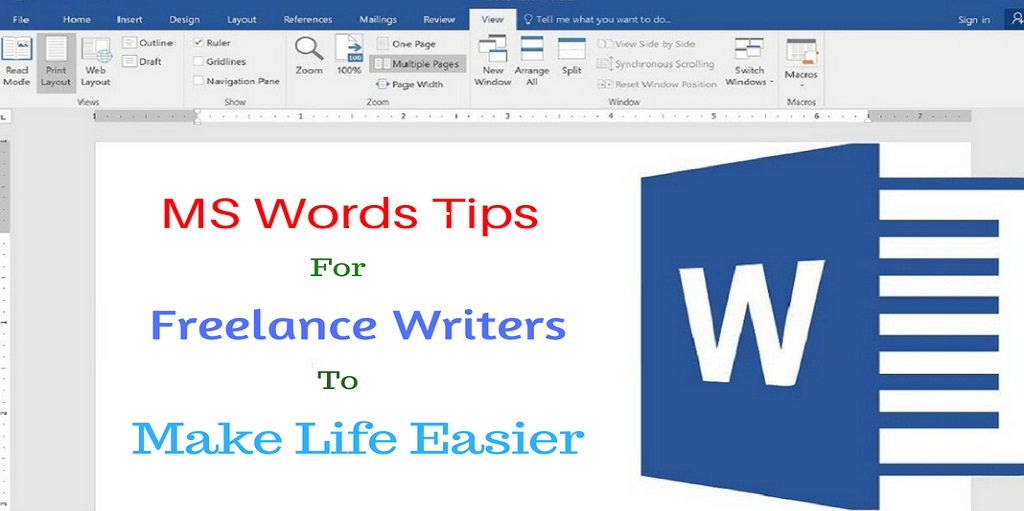
MS Word is the lifeline of freelance writers. It is one of the most powerful tools in the hands of any freelance writer, and failure to exploit it adequately can give you dissatisfaction. Hence, it is extremely important that you master a few MS Word skills to increase output, save time, and enjoy writing.
There are many things you can do with MS Word, but our article cannot cover all those aspects. Here we have shortlisted those hacks or tips (whatever you wish to call them) in a list. With a list of 10 tips, you are assured acceptable workability on MS Word.
Tips for using Microsoft Word Effectively
1. Stop The Online Interference
MS Word loves to smoothen things out for you, and for that, it often seeks help from the online database. While it is a generous gesture, it can be annoying at times, particularly when the Internet connection is weak.
You can always switch to offline help mode by following a couple of instructions: Press F1 on the keyboard and a Help screen will appear. Select the drop-down arrow situated on the right of Word Help. Select the option Word Help from the computer.
2. Customise Your Dictionary
MS Word has its own repository of words, but it is not complete. It misses out modern-day slang, acronyms, localized words, regional words, etc, causing the very much annoying red zig-zag line underneath the unidentifiable words and phrases. To avoid this, you can add words to the dictionary.
All you need to do is open the Spelling & Grammar tool. Select Options wherein you must click Custom Dictionaries found under Proofing. Use this feature every time you use a word or phrase not identifiable in MS Word.
3. Using MS Word Hyperlink
As a freelance content writer, you will often find yourself linking words or phrases with documents or websites for the purpose of giving references. That is where the hyperlink is useful.
It is very easy to hyperlink a text: select the text, right-click on it, scroll down and select Hyperlink. A small window opens up wherein you can paste the link or link the document. Alternatively, you can use the shortcut Ctrl+K.
4. Eliminating Double Spaces
It is a sheer waste of time when we remove double spaces, especially after periods. But, you can minimize such waste by following a few simple steps not very difficult to memorize.
Select the entire text and select View on the menu bar. Select Show and then Navigation Pane.Press Spacebar two times in the Find what field. Now, insert a single space in the Replace with box. Finally, select Replace All to have the changes applied to the entire text.
5. Switching Between Cases
You can avoid going all the way to the menu bar for changing cases by remembering a couple of shortcuts which will make your life easier.
Follow these steps: Select the text whose case you wish to change and use the shortcut Shift+F3. Every time you use this shortcut, the case will change. So, keep pressing until the text is in the desired case.
6. Moving And Copying Texts Made Easy
We have all been there when we have copied a text and realized later that we need to copy and paste another text before this one. What will you do? You will copy and paste another text and then copy the first text. This will, of course, kill a lot of time.
We have simple tricks to prevent this. Firstly, select the text you wish to copy or move to a new place. Keep the text selected. Move to the location where you wish to move or copy the text. While you are here, do not release the click.
In case you want to move the text, select Ctrl key and then, right-click on the new location. On the other hand, when copying text, select Ctrl+Shift followed by a right-click on the new location. This way, you can avoid overwriting on what is already there on the clipboard and make your life less worrisome.
7. Where You Were The Last Time
This trick which we will tell you is especially, useful in case of lengthy documents. Let us explain this to you with the help of an example.
You wake up this morning and have to go back to the book you are working on currently. There are already 160 pages in it and you know how boring and annoying it is to scroll down until the end. So, what do you do? Well, you press Shift+F5.
8. Uniform Formatting – MS Word Trick
Don’t you hate it when you copy and paste a text into your document and its formatting changes? You can get rid of the non-uniformity in no time by clicking on the Paste Options Button which appears when you paste a text in a document.
In here, you can retain the format of the copied text, change it to that of the document in which it is pasted, or restore the format of the text to default settings.
9. Track Changes
In a situation where the client wants to know where you have made changes in the document, you can very well show those areas with the help of Track Changes.
Select Review on the menu bar and then Track Changes. This feature tracks every change, from a deletion of a paragraph to a change in the font, and displays relevant details along the left side of the document.
10. Save The Document
This is the most commonly known tip in this list, but it is as important as any other. As a freelance content writer, you must appreciate the importance of keeping records safe. But, you can never tell when the computer malfunctions.
So, it is highly advised to save your work periodically. All you need to do is select Ctrl+S and your work is saved from any crisis.
Every freelance content writer must learn to use MS Words thoroughly. MS Word is not a simple writing tool; it has been designed to enhance one’s writing experience. Therefore, you should remember the aforementioned tips and put them to practical use whenever necessary.
While we think our list caters to some of the most helpful MS Word tips, we would like to know what our readers think about them. Do you think that we have missed out a tip which should have been here? You can also give any other opinion you may have on the article in the comment section.
We endeavor to provide high-quality content to our readers and appreciate any feedback from readers as long as it helps us upgrade our giveaways. But, to achieve our goals, we need more than just your feedback. To grow bigger and stronger, we want our readers to share our article with others so that more people know about such matters.




